How to Use MT4 on Android?

With MT4 available on your phone, you can trade and monitor your trades on the go. The android platform is easy and intuitive to use, and it has most features that are available on the computer MT4 platform. You only have to cope with a smaller screen size on your phone compared to your computer or your tablet.
The MT4 on android has an interface that consists of 6 tabs at the bottom, and a menu at the upper left corner. We will explain each component in detail.
The tabs at the bottom on MT4 on android
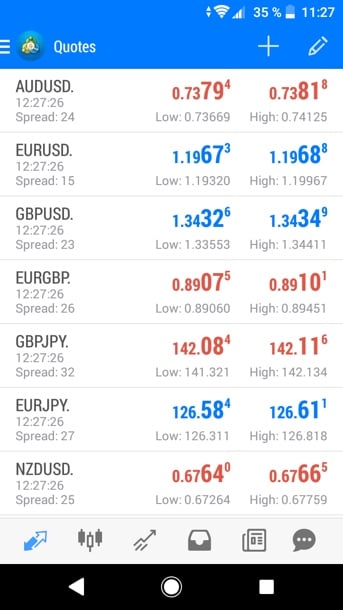
- The symbols tab is the first tab from the left. By opening this tab, you will see the symbols you have subscribed to with the quotes next to each symbol. There is a plus button at the top and it allows you to add other symbols provided by your broker if they are not already on the list. By clicking on any symbol, you will see four options. The first option is “new order” and it allows you to open a new order, which could be an instant buy or sell order, or a pending order (it would open automatically when the marker reaches a certain price). The second option is “open chart” which will take you to the chart of the symbol. The third option is “symbol properties” which would give you more details about the symbol such as the ask or bid prices, contract size, and other specifications. The fourth option is the “simple view” which changes the view of the symbols and removes the “high” and “low” quotes.
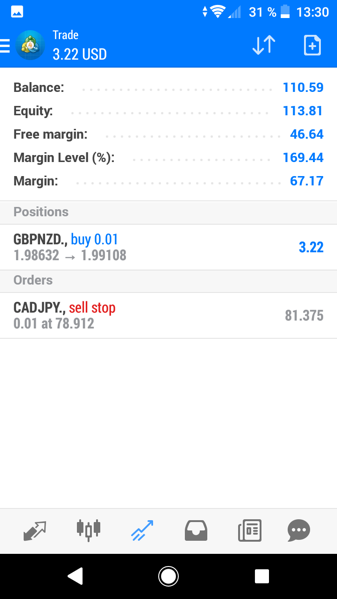
- The chart tab. It opens the chart view. In this view you can chose the symbol you want by clicking on the dollar sign “$” above. Once you do you will see a list of symbols that you are subscribed to. You can subscribe to more symbols by going to the symbols tab and clicking on the plus button. You can also add a new order by clicking on the plus sign above. You will be able to enter a market order or a pending order. You can also click on the hour sign and choose a different timeframe for the chart. Additionally, you can add indicators by clicking on the (f) button, and you can add objects such as trendlines and others to the chart. Moreover, by clicking anywhere on the chart you will see the same options emerge in a blue circle. This can be handy while trading.
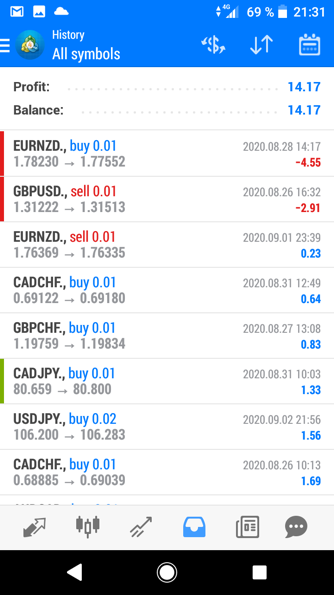
- Orders tab includes details about your account and the current positions. This includes both open and pending positions. At the top you will see account details such as the balance, equity, and margin levels. You will see the profit or loss next to each open position. Under the open positions you will see the pending positions.
- The history tab. This usually shows you your trading history within the day. However, you can adjust the timeframe to see your trading history for another period, such as last month, three, last year, among others. You can see your trading history per symbol as well by clicking on the dollar sign at the top. Next to it you will up and down arrows. This will help you sort orders by opening time, closing time, type of order, symbol, or profit. The calendar sign at the upper right corner will help you choose the time period for which you want to see your trading history.
- The news tab. Here the news that your broker provides you will be displayed.
- The mql5 chat tab. There you can access your mql5 account by signing in and then chatting with your friends from within the MT4 android platform.
The menu button at the upper left corner offers you more options. From the menu you can access the quotes, charts, trade, history, chat and news tabs, and you can access other tabs as well.
Probably one of the most important features you can access in the menu is the “manage account” feature. There you can log into new accounts, add or remove accounts, or even add an authorization code to protect your account from unwanted access.
Additional options you can access from the menu:
- The economic calendar, which shows you the latest economic reports and data releases and their results. You will need to install an app for this calendar to work.
- The mailbox, which shows you the emails you have received from your broker among other senders.
- Traders community, which also requires access to your mql5 account. Once you access the community you can discuss various topics related to trading with fellow traders, including trading ideas. You can also find custom indicators and new strategies to use when trading, in addition to other useful tools or advice.
- Settings, where you can adjust the platform according to your preferences. This includes settings about the appearance and the functions of the platform.
- The journal which is a log of the action the platform has taken.
- The “about” option, which gives you information about the platform such as the software version.
Conclusion:
The MT4 platform on android is pretty flexible and easy to use. You can reach most options with a couple of button clicks. The only disadvantage is really not related to the platform but rather to the size of the screen on your mobile phone, which can be a limitation if you want to view the long-term trend or conduct complex technical analysis. Other than this, the MT4 platform on android is very suitable for people who are always on the move and want to monitor their trades constantly while when they do not have access to a computer. All in all, it is a high-quality platform that delivers good functionality and a simple interface.
Author Profile

DIY Trading Expert
I used to have a column on a DIY blog for home improvement projects. There were some small problems with people misreading my directions. Furniture collapsed. Plumbing caught fire. Buildings fell over. A few people died in ways my lawyer won't let me talk about.
Now I spend my time figuring out how to do all those things that experts are supposed to know. Then I make simple step-by-step guides to each one.
No one who's followed my advice about how to do things in their FX trading platform has been killed, yet. It's a perfect record and I'm very proud of it.
Info
478 Views 0 CommentsTags
MT4Comments
Table of Contents
Recent
-
Bitcoin Fundamental Briefing, March 2024 Demystifying Cryptocurrency Nodes: Deep Dive into Polygon Node Ecosystem Strategies for Trading Forex on a Budget Bitcoin Fundamental Briefing, February 2024 Bitcoin Fundamental Briefing, January 2024 Strategic Asset Allocation Techniques for Currency Traders Bitcoin Fundamental Briefing, December 2023 Bitcoin Fundamental Briefing, November 2023