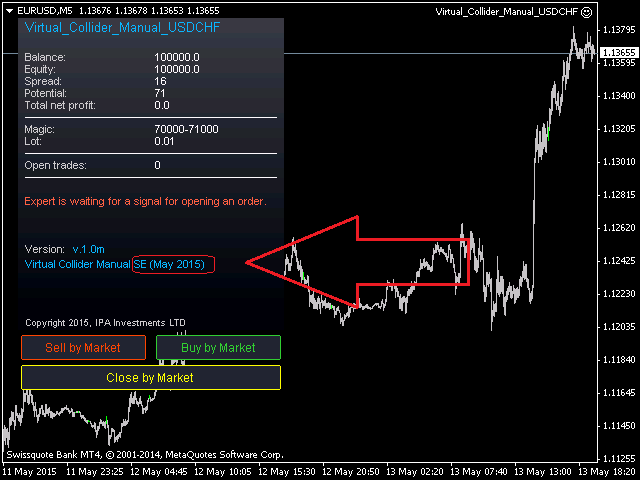pavelmobile
Private
- Messages
- 59
Dear forum members, we offer everyone to test the new trading assistant Virtual Collider Manual SE with a built-in panel for manual trading for free.
Virtual Collider Manual is a trading assistant with a built-in panel for manual trading. It automatically moves a position opened by a trader in profit using innovative adaptive grid algorithm of averaging.
Know-how of the grid algorithm of averaging of the Virtual Collider Manual trading robot is based on fully automatic adaptation of all characteristics of dynamically build order grid with actual price movement with no need for adjusting any parameters, and also it. automatically calculates necessary target profit.
You can use the trading robot both as as independent trading tool and for trading by signals of indicator Atlantis2015 and indicator Sensvol2015.
A user starts trading manually at his or her own discretion determining entry points and direction (BUY, SELL) to open primary orders by clicking corresponding buttons on the built-in panel for manual trading.
This current version "USDCHF" of the Virtual Collider Manual trading robot works only on USDCHF (any timeframe).
The current version of the «Special Edition (SE)» of Virtual Collider Manual Trading Robot supports automatic adaptation to trade on the following instruments: EURUSD, USDJPY, USDCHF, GBPUSD, AUDUSD, USDCAD, NZDUSD, XAUUSD. It can be used on any <span class="glossarylink">
<a href="https://www.forexpeacearmy.com/forex-forum/traders-glossary/tag/time+frame/" onmouseover="return overlib('Forex charts are available in different time frames. For MT4, the standard time frames available include M1 (1 Minute), M5, M15, M30, H1 (1 Hour), H4 [...]');" onmouseout="return nd();">
<img class="inlineimg" src="images/styles/f4/misc/vbglossarlink.gif" border="0" /></a> <a href="https://www.forexpeacearmy.com/forex-forum/traders-glossary/tag/time+frame/" onmouseover="return overlib('Forex charts are available in different time frames. For MT4, the standard time frames available include M1 (1 Minute), M5, M15, M30, H1 (1 Hour), H4 [...]');" onmouseout="return nd();">time frame</a>
</span>.
Key features
1. Automatically moves a position opened by a trader in profit.
2. Innovative adaptive grid averaging algorithm.
3. Automatically calculation of the required target profit.
4. No need of optimization.
5. Easy to use, no extra settings.
6. Intelligent system of evaluating the math potential of an instrument for the application the algorithm of averaging, including taking into account the spread.
Description of the main settings of the expert
StartLot - a <span class="glossarylink">
<a href="https://www.forexpeacearmy.com/forex-forum/traders-glossary/tag/lot+size/" onmouseover="return overlib('The would be the actual amount of currency bought/sold in a trade. One standard lot would be 100,000 units of the quote currency ($100,000 for xxxUSD [...]');" onmouseout="return nd();">
<img class="inlineimg" src="images/styles/f4/misc/vbglossarlink.gif" border="0" /></a> <a href="https://www.forexpeacearmy.com/forex-forum/traders-glossary/tag/lot+size/" onmouseover="return overlib('The would be the actual amount of currency bought/sold in a trade. One standard lot would be 100,000 units of the quote currency ($100,000 for xxxUSD [...]');" onmouseout="return nd();">lot size</a>
</span> of initially opened order
MaxDrawdown - maximum drawdown in the currency of the deposit of the account, at which all open orders will be closed
If MaxDrawdown = 0, this parameter is not used.
StepLot = FIX / AUTO
FIX - averaging algorithm uses only a fixed item, equal to the value StartLot.
AUTO - averaging algorithm uses a gradual increase of the lot, step by step, increasing the size of the lot by the initial value StartLot (0.01, 0.02, 0.03, 0.04, 0.05 ...).
Pausatrade = ON / OFF
ON - enabling this mode disables the built-in panel for manual trading (this option is also convenient to avoid accidental button pressing)
OFF - In this mode all buttons built-in panel for manual trading are active.
button «Sell by market» - when you press this button, SELL order with lot equal to the StartLot value is being opened, and also the automatic adaptive grid averaging algorithm is being activated. Each order opened by user starts a new series.
button «Buy by market» - when you press this button, BUY order with lot equal to the StartLot value is being opened, and also the automatic adaptive grid averaging algorithm is being activated. Each order opened by user starts a new series.
button «Close by market» - when you press this button, all opened orders of current instrument (related to the expert adviser) are being closed.
Warning
1. The expert advisor uses high risk mathematical algorithms for averaging and lot increase, which can lead to the loss of the deposit, in case of a lack of deposit for protracted irrecoverable price movements.
2. The number of steps in each series not limited. To limit your possible losses it is recommend to use the MaxDrawdown. When it is triggered, the expert will be able to continue to trade again starting the next day.
3. The product does not comply with the rules of FIFO.
4. The requirements for the trading:
§ Any broker and any type of accounts
§ Minimum leverage 1:50
§ No restrictions on the number of simultaneously open orders on the account.
5. It is makes sense to use the expert to trade only when the evaluation of the mathematical potential of an instrument is 20 or higher (the current Potential value is printed in the information window of the expert).
6. This expert can also be used in the strategy tester terminal with visualization mode for self-training and studying of high-risk technology of deposit acceleration on any part of the history (if quotes are present in the terminal) with using any indicator, and without them.
7. Before using the expert for real trading it is strongly recommend that all users are get familiar with the work of an expert in the strategy tester terminal with visualization mode on.
8. If you like this product and need a similar expert assistant for any other instrument, you can leave your request to the developer in the comments and/or send a private message.
9. For more detailed and up to date information about the products and new versions follow for comments on the product.
We do not follow to the standard developers practices: take money first, and only then allow you to use the software in full mode. For this reason, we published a completely free version of «USDCHF» Virtual Collider Manual Trading Robot, which has no restrictions for trading on USDCHF.
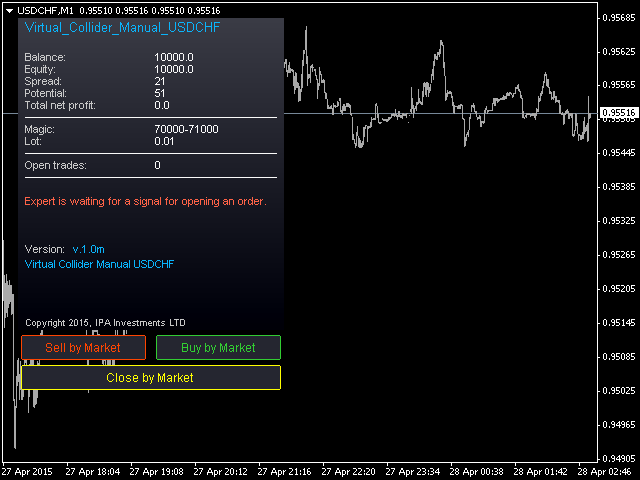
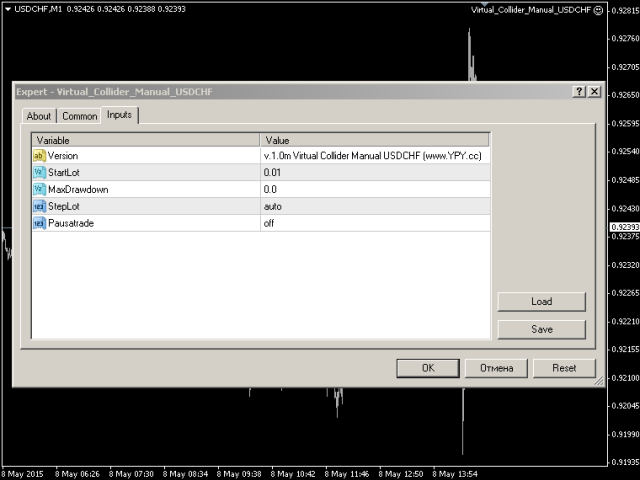
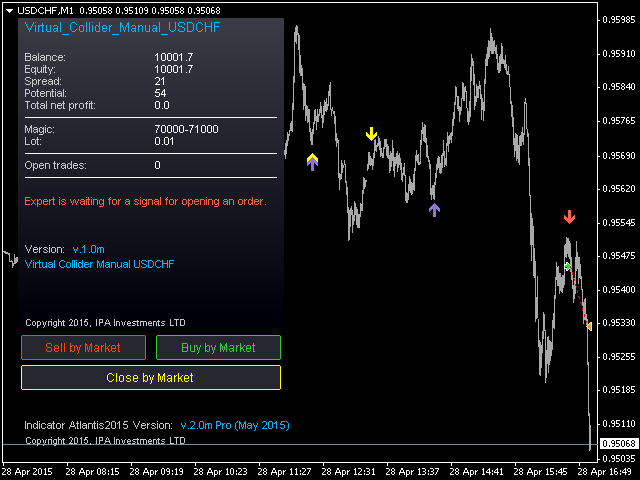
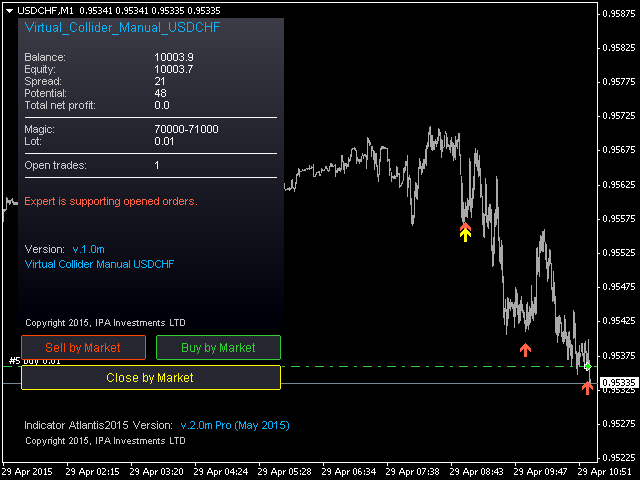

Video of testing the trading robot
[video=youtube;Iq9sqw6CsUI]https://www.youtube.com/watch?v=Iq9sqw6CsUI[/video]
[video=youtube;p7SqqT9G4T4]https://www.youtube.com/watch?v=p7SqqT9G4T4[/video]
You can download the trading assistant Virtual Collider Manual USDCHF here (free access):

Attached license file (should be located in terminal folder in \MQL\Files subfolder and in \tester\Files subfolder) activates Special Edition (SE) version until May, 31, 2015.
https://yadi.sk/d/Uw-oBgQRgaLhw
If you have set up everything correctly info window shows "SE" text in the version field.
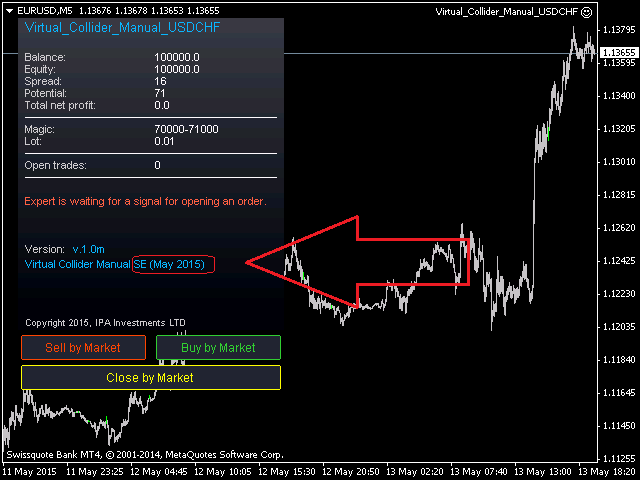
Virtual Collider Manual is a trading assistant with a built-in panel for manual trading. It automatically moves a position opened by a trader in profit using innovative adaptive grid algorithm of averaging.
Know-how of the grid algorithm of averaging of the Virtual Collider Manual trading robot is based on fully automatic adaptation of all characteristics of dynamically build order grid with actual price movement with no need for adjusting any parameters, and also it. automatically calculates necessary target profit.
You can use the trading robot both as as independent trading tool and for trading by signals of indicator Atlantis2015 and indicator Sensvol2015.
A user starts trading manually at his or her own discretion determining entry points and direction (BUY, SELL) to open primary orders by clicking corresponding buttons on the built-in panel for manual trading.
This current version "USDCHF" of the Virtual Collider Manual trading robot works only on USDCHF (any timeframe).
The current version of the «Special Edition (SE)» of Virtual Collider Manual Trading Robot supports automatic adaptation to trade on the following instruments: EURUSD, USDJPY, USDCHF, GBPUSD, AUDUSD, USDCAD, NZDUSD, XAUUSD. It can be used on any <span class="glossarylink">
<a href="https://www.forexpeacearmy.com/forex-forum/traders-glossary/tag/time+frame/" onmouseover="return overlib('Forex charts are available in different time frames. For MT4, the standard time frames available include M1 (1 Minute), M5, M15, M30, H1 (1 Hour), H4 [...]');" onmouseout="return nd();">
<img class="inlineimg" src="images/styles/f4/misc/vbglossarlink.gif" border="0" /></a> <a href="https://www.forexpeacearmy.com/forex-forum/traders-glossary/tag/time+frame/" onmouseover="return overlib('Forex charts are available in different time frames. For MT4, the standard time frames available include M1 (1 Minute), M5, M15, M30, H1 (1 Hour), H4 [...]');" onmouseout="return nd();">time frame</a>
</span>.
Key features
1. Automatically moves a position opened by a trader in profit.
2. Innovative adaptive grid averaging algorithm.
3. Automatically calculation of the required target profit.
4. No need of optimization.
5. Easy to use, no extra settings.
6. Intelligent system of evaluating the math potential of an instrument for the application the algorithm of averaging, including taking into account the spread.
Description of the main settings of the expert
StartLot - a <span class="glossarylink">
<a href="https://www.forexpeacearmy.com/forex-forum/traders-glossary/tag/lot+size/" onmouseover="return overlib('The would be the actual amount of currency bought/sold in a trade. One standard lot would be 100,000 units of the quote currency ($100,000 for xxxUSD [...]');" onmouseout="return nd();">
<img class="inlineimg" src="images/styles/f4/misc/vbglossarlink.gif" border="0" /></a> <a href="https://www.forexpeacearmy.com/forex-forum/traders-glossary/tag/lot+size/" onmouseover="return overlib('The would be the actual amount of currency bought/sold in a trade. One standard lot would be 100,000 units of the quote currency ($100,000 for xxxUSD [...]');" onmouseout="return nd();">lot size</a>
</span> of initially opened order
MaxDrawdown - maximum drawdown in the currency of the deposit of the account, at which all open orders will be closed
If MaxDrawdown = 0, this parameter is not used.
StepLot = FIX / AUTO
FIX - averaging algorithm uses only a fixed item, equal to the value StartLot.
AUTO - averaging algorithm uses a gradual increase of the lot, step by step, increasing the size of the lot by the initial value StartLot (0.01, 0.02, 0.03, 0.04, 0.05 ...).
Pausatrade = ON / OFF
ON - enabling this mode disables the built-in panel for manual trading (this option is also convenient to avoid accidental button pressing)
OFF - In this mode all buttons built-in panel for manual trading are active.
button «Sell by market» - when you press this button, SELL order with lot equal to the StartLot value is being opened, and also the automatic adaptive grid averaging algorithm is being activated. Each order opened by user starts a new series.
button «Buy by market» - when you press this button, BUY order with lot equal to the StartLot value is being opened, and also the automatic adaptive grid averaging algorithm is being activated. Each order opened by user starts a new series.
button «Close by market» - when you press this button, all opened orders of current instrument (related to the expert adviser) are being closed.
Warning
1. The expert advisor uses high risk mathematical algorithms for averaging and lot increase, which can lead to the loss of the deposit, in case of a lack of deposit for protracted irrecoverable price movements.
2. The number of steps in each series not limited. To limit your possible losses it is recommend to use the MaxDrawdown. When it is triggered, the expert will be able to continue to trade again starting the next day.
3. The product does not comply with the rules of FIFO.
4. The requirements for the trading:
§ Any broker and any type of accounts
§ Minimum leverage 1:50
§ No restrictions on the number of simultaneously open orders on the account.
5. It is makes sense to use the expert to trade only when the evaluation of the mathematical potential of an instrument is 20 or higher (the current Potential value is printed in the information window of the expert).
6. This expert can also be used in the strategy tester terminal with visualization mode for self-training and studying of high-risk technology of deposit acceleration on any part of the history (if quotes are present in the terminal) with using any indicator, and without them.
7. Before using the expert for real trading it is strongly recommend that all users are get familiar with the work of an expert in the strategy tester terminal with visualization mode on.
8. If you like this product and need a similar expert assistant for any other instrument, you can leave your request to the developer in the comments and/or send a private message.
9. For more detailed and up to date information about the products and new versions follow for comments on the product.
We do not follow to the standard developers practices: take money first, and only then allow you to use the software in full mode. For this reason, we published a completely free version of «USDCHF» Virtual Collider Manual Trading Robot, which has no restrictions for trading on USDCHF.
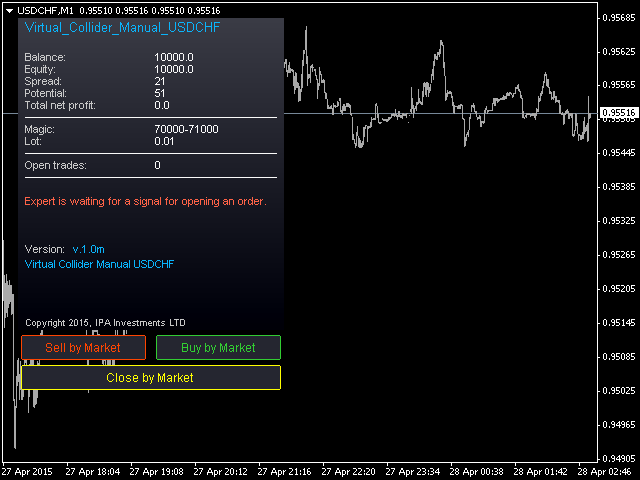
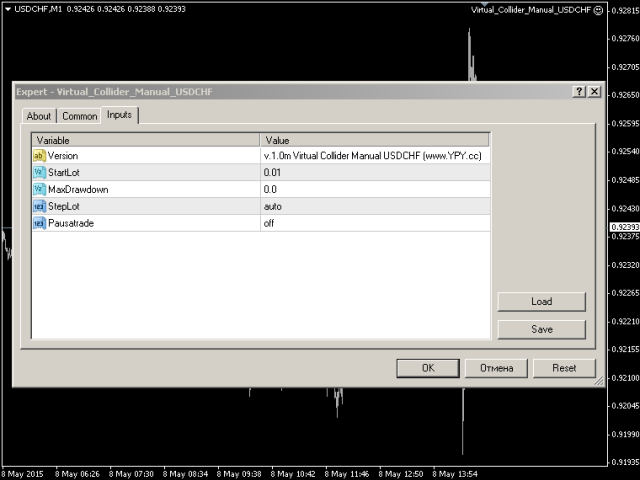
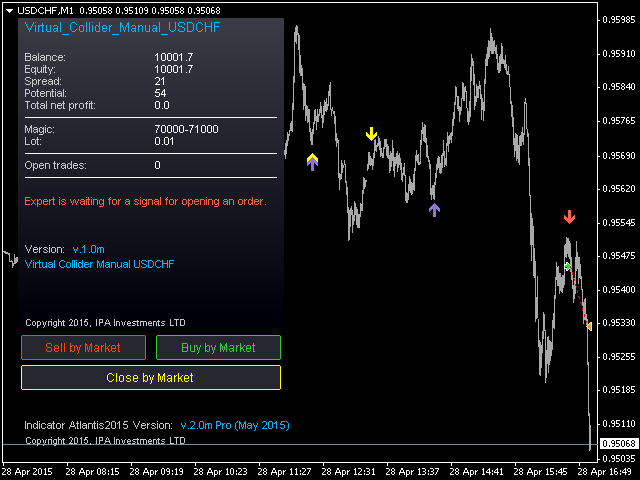
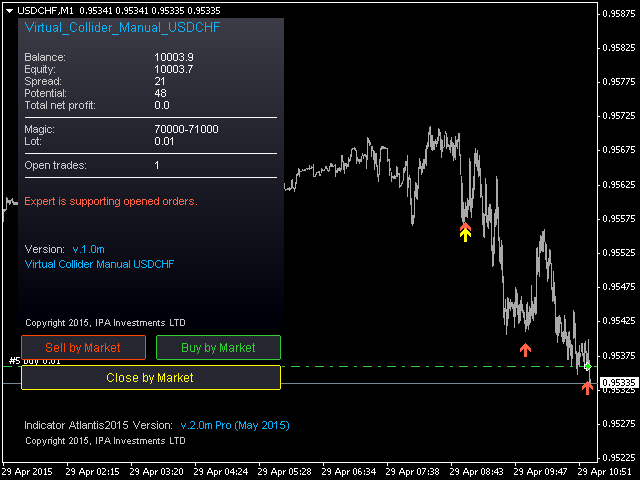

Video of testing the trading robot
[video=youtube;Iq9sqw6CsUI]https://www.youtube.com/watch?v=Iq9sqw6CsUI[/video]
[video=youtube;p7SqqT9G4T4]https://www.youtube.com/watch?v=p7SqqT9G4T4[/video]
You can download the trading assistant Virtual Collider Manual USDCHF here (free access):
Attached license file (should be located in terminal folder in \MQL\Files subfolder and in \tester\Files subfolder) activates Special Edition (SE) version until May, 31, 2015.
https://yadi.sk/d/Uw-oBgQRgaLhw
If you have set up everything correctly info window shows "SE" text in the version field.