Secret MT4 Hack – Default Settings For Charts
Do you hate the style of MetaTrader 4 charts? Black and greens sure look ugly. But do you know it’s possible to change MT4 chart style and save it as a Default Template?
In this tutorial, I’ll explain how you can do this yourself.
Default MT4 chart style
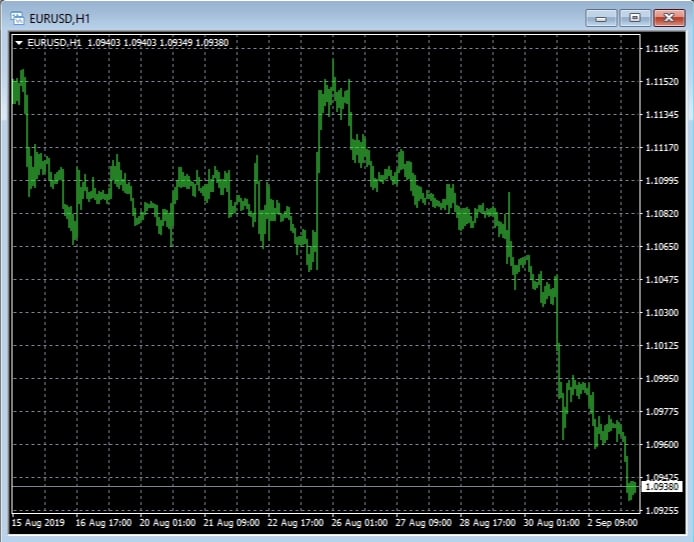
Above is the default chart style in MetaTrader 4.
Not many people know that it is possible to change the style and settings of every chart.
Before we create the new default template in MT4, first we have to change its style.
Open Chart Properties
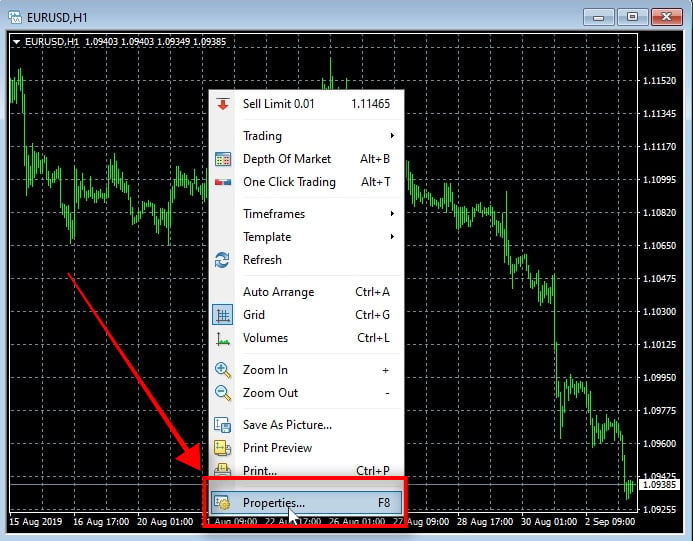
We can change chart style and settings in the Chart Properties window.
Right-click on the chart and choose Properties from the menu, or press F8 on the keyboard when in your MT4 terminal.
Chart Properties window
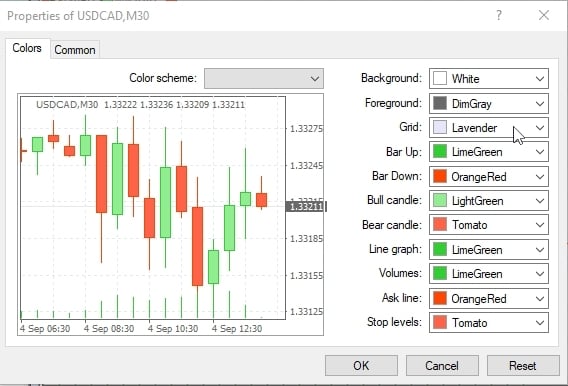
Above is the MT4 Chart Properties window and this is where you can change style and settings of the chart.
In the Colors section, you can change the color of bars, lines, background, and text.
I change the colors, and now my chart looks completely different.
These are the colors from the “Tomato” template which is one of many from my collection of MT4 Chart Templates I have at www.ea-coder.com
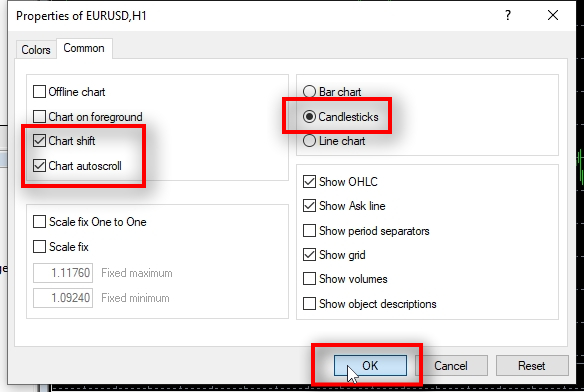
In the Common section, you can change various settings.
I enable “Chart shift” and “Chart autoscroll” as that’s very convenient for me.
I also love to switch chart type to “Candlesticks” as that is my preferred way to read charts.
Next, I find “Show OHLC” handy and also like to see the “Ask line” on the chart. So I make sure those are enabled too.
And of course, I prefer “Show grid” too because it helps to read the chart.
Note: Ask line might not show on the chart on higher timeframes because it will be too close to the Bid line. You’ll usually see the Ask line on timeframes 1-minute through 30-minutes.
Click OK.
Zoom In MT4 Chart
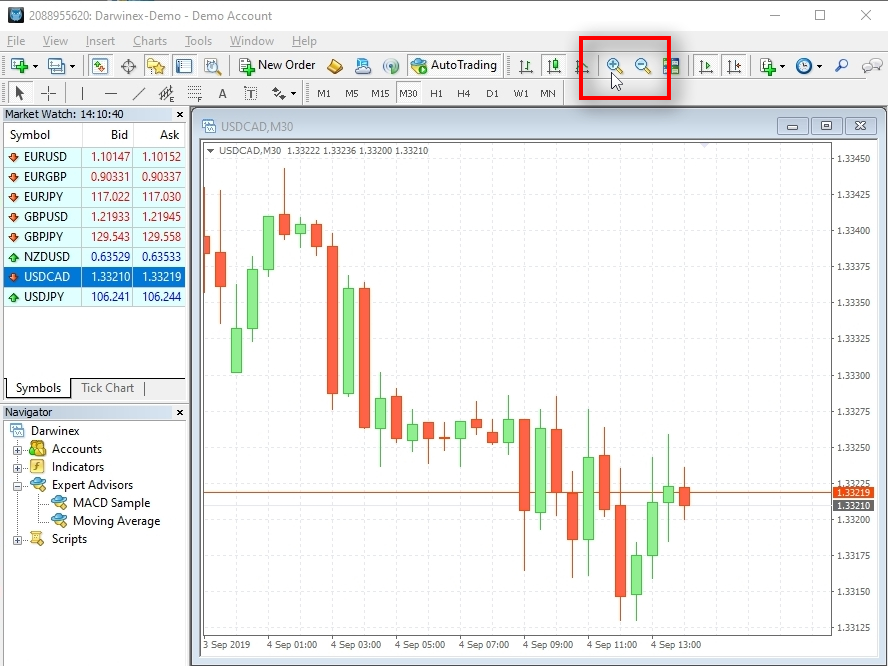
I use zoom in button to adjust the size of price candles.
Let’s Add Some Indicators on the Chart
Don’t use the top menu for adding MT4 indicators
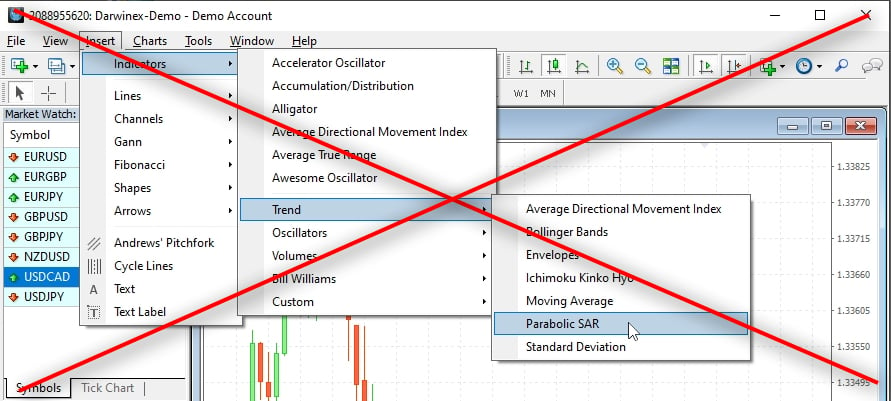
Don’t use the top menu for adding MT4 indicators.
When you try to add indicators using the main top menu (Insert->Indicators), MT4 adds the wrong indicator – not the one you choose.
Maybe it is fixed already at the time you are reading this tutorial, but on 2019-09-04 this error still exists. Not sure why, though.
Solution?
Use the Toolbar at the top.
Add Indicators to MT4 Chart Using the “Charts Toolbar”
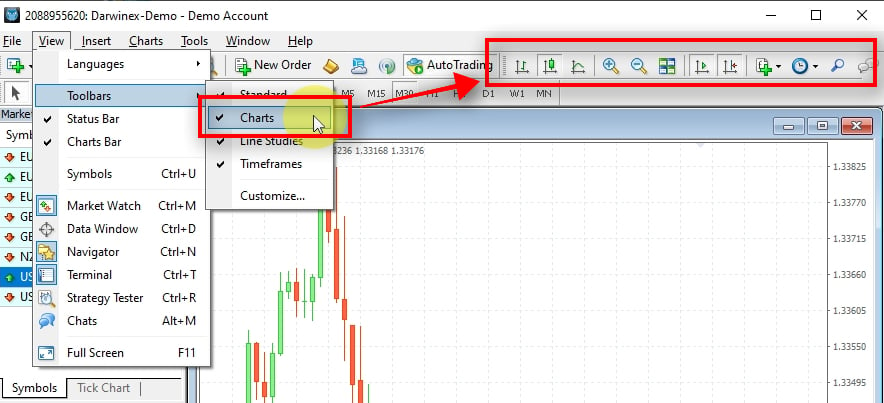
Make sure your “Charts” toolbar is visible. If not, you can add it to your MT4 from the View->Toolbars menu.
Adding Parabolic SAR Indicator on MT4 Chart
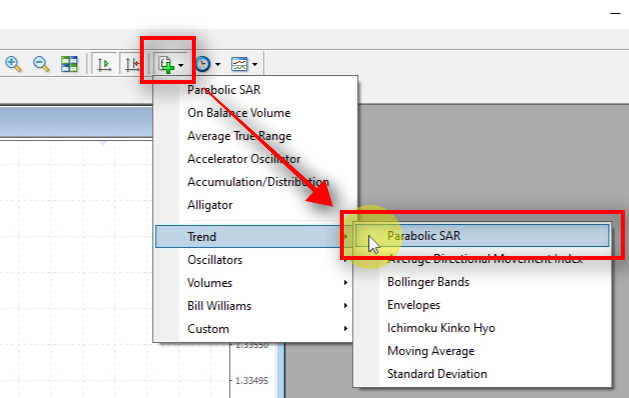
I choose to add a Parabolic SAR indicator on the chart.
PSAR Indicator Settings

Set your preferred settings for Parabolic SAR indicator and click OK.
Adding Average True Range Indicator on MT4 Chart
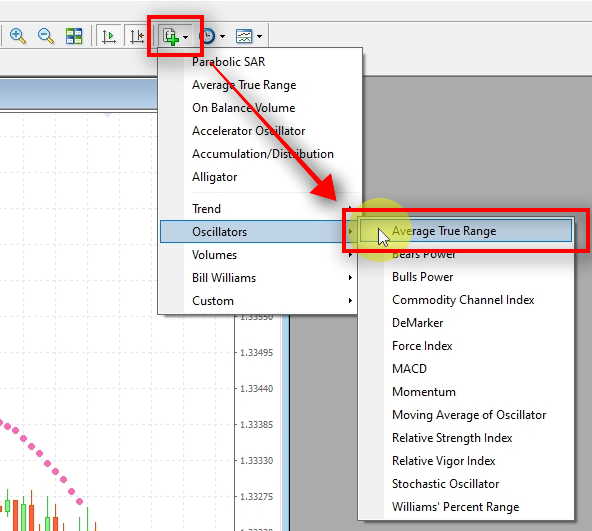
I also add another indicator on the chart – the Average True Range.
ATR Indicator Settings
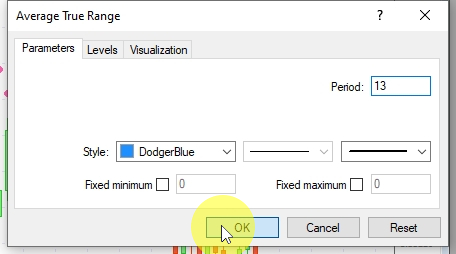
Set your preferred settings for Average True Range indicator and click OK.
Save chart style as Default Template
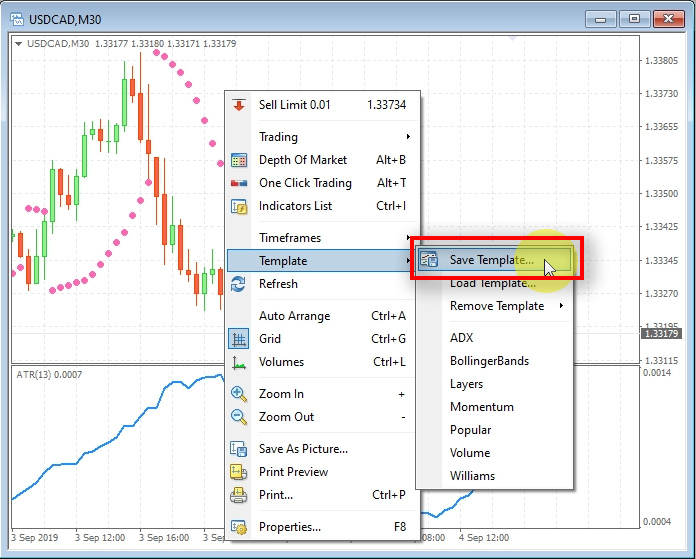
Now when my chart styling is complete, I can save this as a Default Template.
Right-click on the chart and go to Template->Save Template.
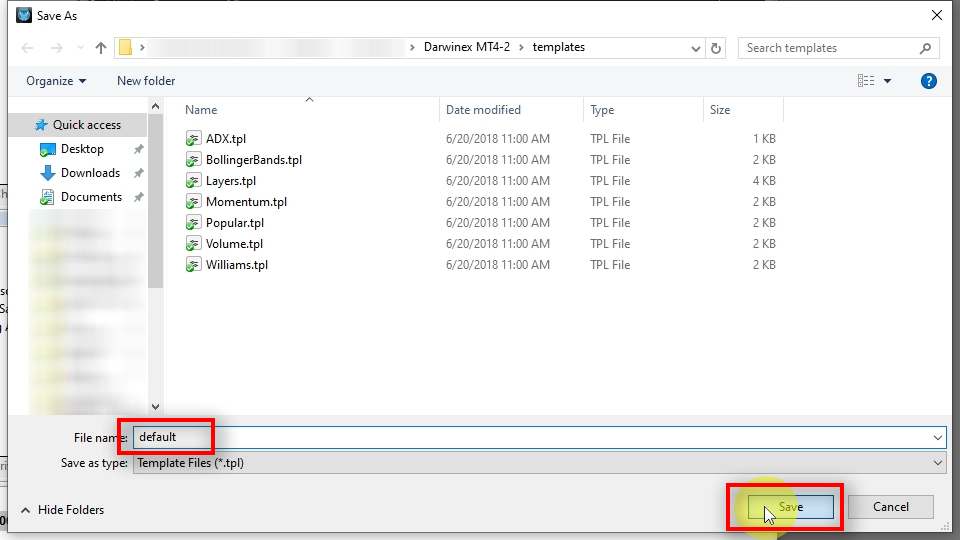
The name of the default template should be a single word “default” (without quotes) as in the picture.
Click Save, and now you have set a default style for all new charts.
It means every new chart we open will have this same styling from now on.
Open new MT4 chart with predefined Default Template
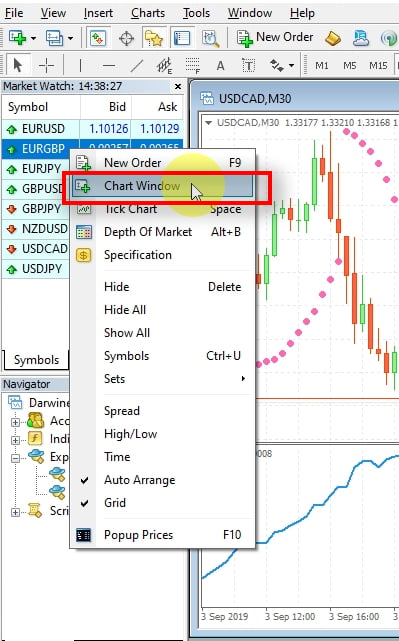
Let’s open a new EURGBP chart to see if its style will match the new Default Template.
I right-click on the EURGBP in the “Market Watch” window and choose “Chart Window”.
Default style applied to the new chart
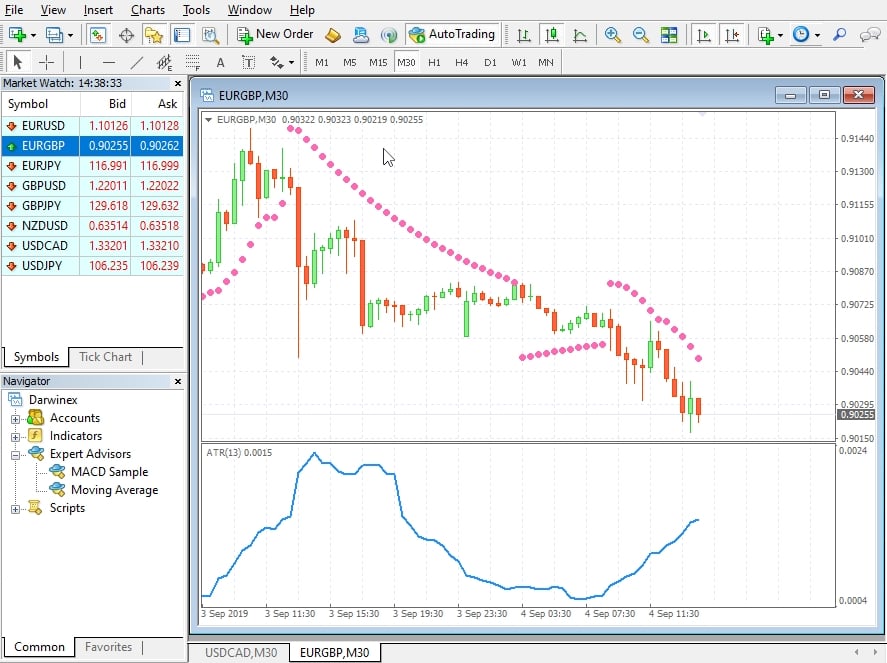
Here it is! The new chart opens with the new styling already applied thanks for the Default Template.
Note: If you save the template and name the file “tester” (without quotes) it will be applied automatically to all the visual backtests you run in the MT4 Strategy Tester.
Now it’s your turn to create a Default Template for MetaTrader 4.
Did you find this tutorial useful?
Was this useful? Say thanks in the comment section or tell me what other things you want to learn in MT4. I’ll use them as ideas for my next tutorial.
Author Profile

EA Coder
A #4 Amazon best-selling author in Forex category, Rimantas's book is called "How to Start Your Own Forex Signals Service".
FPA invites readers to view the reviews for EA Coder >>.
To learn more about the products and services of EA Coder click here >>
To contact EA Coder support team click here >>
Info
7176 Views 0 CommentsComments
Table of Contents
Recent
-
The Future of Money: How Bitcoin is Changing Personal Finance Skills Bitcoin Fundamental Briefing, April 2024 Bitcoin Fundamental Briefing, March 2024 Demystifying Cryptocurrency Nodes: Deep Dive into Polygon Node Ecosystem Strategies for Trading Forex on a Budget Bitcoin Fundamental Briefing, February 2024 Bitcoin Fundamental Briefing, January 2024 Strategic Asset Allocation Techniques for Currency Traders