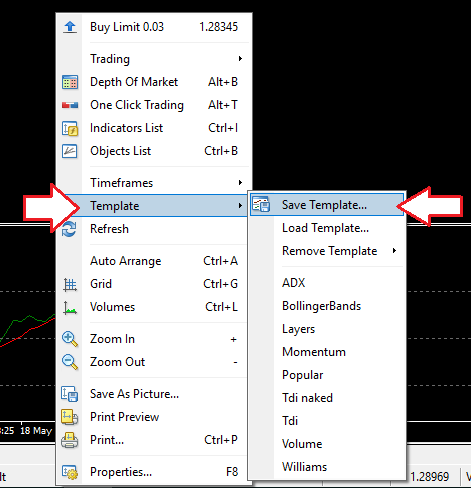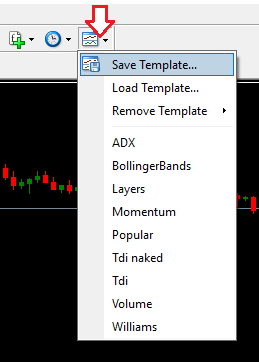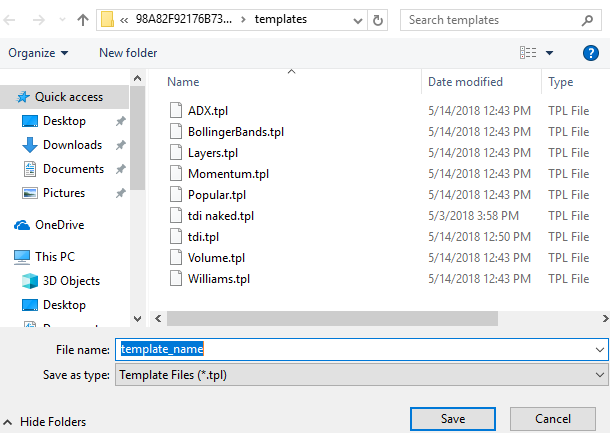How to create a chart template in MetaTrader 4

A template is a set of chart window settings that can be saved and opened later for quick application to other charts.
Some of the parameters that can be saved in a template are chart type, chart color, the attached expert advisor and its parameters, custom or default indicators with their settings, chart scale, and period separators.
To create a template, first load a chart with all your preferred settings, colors, and indicators. After that, you can right-click and navigate to “Templates,” then click on “Save Template” as shown in the picture below.
The second option of saving a template is by clicking on the dedicated template tab and clicking on “Save Template” as illustrated below.
A window will pop up prompting you to save your template as shown below. After assigning a name, click “Save” and your template will be saved.
Outline:
- How to add or remove the grid
- How to add or remove horizontal and vertical lines and view the objects list
- How to use the crosshair
- How to select different chart types
- How to customize appearance of charts
- How to create a chart template
- How to load a chart template
- How to view and move between multiple charts
Author Profile

DIY Trading Expert
I used to have a column on a DIY blog for home improvement projects. There were some small problems with people misreading my directions. Furniture collapsed. Plumbing caught fire. Buildings fell over. A few people died in ways my lawyer won't let me talk about.
Now I spend my time figuring out how to do all those things that experts are supposed to know. Then I make simple step-by-step guides to each one.
No one who's followed my advice about how to do things in their FX trading platform has been killed, yet. It's a perfect record and I'm very proud of it.
Info
1323 Views 0 CommentsComments
Table of Contents
Recent
-
Bitcoin Fundamental Briefing, April 2024 Bitcoin Fundamental Briefing, March 2024 Demystifying Cryptocurrency Nodes: Deep Dive into Polygon Node Ecosystem Strategies for Trading Forex on a Budget Bitcoin Fundamental Briefing, February 2024 Bitcoin Fundamental Briefing, January 2024 Strategic Asset Allocation Techniques for Currency Traders Bitcoin Fundamental Briefing, December 2023